WPF CRUD With DataGrid, Entity Framework And C#.NET
Good evening!
Next is create a WPF project and then add an ADO.NET Entity Data Model that connects to the Students table in your database. Once done, add a repository class such as below that performs the CRUD operations.
In your XAML page, add the markup that includes DataGrid, TextBox and Button controls. These controls are contained in a StackPanel container.
In window's code behind, add the codes for the button events and other functionalities.
Output
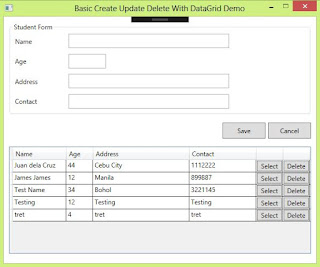
MVVM versions using C# and VB.NET
WPF CRUD Application Using DataGrid, MVVM Pattern, Entity Framework, And C#.NET
WPF CRUD Application Using DataGrid, MVVM Pattern, Entity Framework, And VB.NET
RepoDB ORM in C#
WPF CRUD With DataGrid, RepoDB ORM And C#.NET
Here's a simple WPF CRUD(Create/Update/Delete) application using DataGrid and Entity Framework. This doesn't involve the MVVM pattern and input validation. Maybe if I have time, in the future I'll post an MVVM equivalent post (Update: I already have additional examples using RepoDB ORM and MVVM pattern in both C# and VB.NET at the end of this article). So to proceed, execute the SQL script below and make sure to replace the database name with an existing one.
USE [your_database] GO /****** Object: Table [dbo].[Students] Script Date: 3/31/2018 11:24:23 PM ******/ SET ANSI_NULLS ON GO SET QUOTED_IDENTIFIER ON GO SET ANSI_PADDING ON GO CREATE TABLE [dbo].[Students]( [ID] [int] IDENTITY(1,1) NOT NULL, [Name] [varchar](50) NULL, [Age] [int] NULL, [Address] [varchar](50) NULL, [Contact] [varchar](50) NULL, CONSTRAINT [PK_Students] PRIMARY KEY CLUSTERED ( [ID] ASC )WITH (PAD_INDEX = OFF, STATISTICS_NORECOMPUTE = OFF, IGNORE_DUP_KEY = OFF, ALLOW_ROW_LOCKS = ON, ALLOW_PAGE_LOCKS = ON) ON [PRIMARY] ) ON [PRIMARY] GO SET ANSI_PADDING OFF GO
public class StudentRepository { private StudentEntities studentContext = null; public StudentRepository() { studentContext = new StudentEntities(); } public Student Get(int id) { return studentContext.Students.Find(id); } public List<Student> GetAll() { return studentContext.Students.ToList(); } public void AddStudent(Student student) { if (student != null) { studentContext.Students.Add(student); studentContext.SaveChanges(); } } public void UpdateStudent(Student student) { var studentFind = this.Get(student.ID); if (studentFind != null) { studentFind.Name = student.Name; studentFind.Contact = student.Contact; studentFind.Age = student.Age; studentFind.Address = student.Address; studentContext.SaveChanges(); } } public void RemoveStudent(int id) { var studObj = studentContext.Students.Find(id); if (studObj != null) { studentContext.Students.Remove(studObj); studentContext.SaveChanges(); } } }
<StackPanel Orientation="Vertical"> <GroupBox Header="Student Form" Margin="10"> <Grid Height="150"> <Grid.RowDefinitions> <RowDefinition Height="1*"/> <RowDefinition Height="1*"/> <RowDefinition Height="1*"/> <RowDefinition Height="1*"/> </Grid.RowDefinitions> <Grid.ColumnDefinitions> <ColumnDefinition Width="100"/> <ColumnDefinition Width="*"/> </Grid.ColumnDefinitions> <Label Content="Name" HorizontalAlignment="Left" VerticalContentAlignment="Center" Grid.Column="0" Grid.Row="0"/> <TextBox Grid.Row="0" Grid.Column="1" x:Name="TextBoxName" Height="27" Margin="5" Width="300" HorizontalAlignment="Left"/> <Label Content="Age" HorizontalAlignment="Left" VerticalContentAlignment="Center" Grid.Row="1" Grid.Column="0"/> <TextBox Grid.Row="1" Grid.Column="1" x:Name="TextBoxAge" Height="27" Margin="5" Width="70" HorizontalAlignment="Left"/> <Label Content="Address" HorizontalAlignment="Left" VerticalContentAlignment="Center" Grid.Row="2" Grid.Column="0" /> <TextBox Grid.Row="2" Grid.Column="1" x:Name="TextBoxAddress" Height="27" Margin="5" Width="300" HorizontalAlignment="Left"/> <Label Content="Contact" HorizontalAlignment="Left" VerticalContentAlignment="Center" Grid.Row="3" Grid.Column="0" /> <TextBox Grid.Row="3" Grid.Column="1" x:Name="TextBoxContact" Height="27" Margin="5" Width="300" HorizontalAlignment="Left"/> </Grid> </GroupBox> <StackPanel Height="40" Orientation="Horizontal" HorizontalAlignment="Right"> <Button x:Name="ButtonSave" Content="Save" Height="30" Width="80" Click="ButtonSave_OnClick"/> <Button x:Name="ButtonCancel" Content="Cancel" Height="30" Width="80" Margin="5,0,10,0" Click="ButtonCancel_Click"/> </StackPanel> <StackPanel Height="210"> <DataGrid x:Name="DataGridStudents" AutoGenerateColumns="False" CanUserAddRows="False" Height="200" Margin="10"> <DataGrid.Columns> <DataGridTextColumn Header="Name" Binding="{Binding Path=ID}" Visibility="Hidden"/> <DataGridTextColumn Header="Name" Binding="{Binding Path=Name}" Width="100" IsReadOnly="True"/> <DataGridTextColumn Header="Age" Binding="{Binding Path=Age}" Width="50" IsReadOnly="True"/> <DataGridTextColumn Header="Address" Binding="{Binding Path=Address}" Width="180" IsReadOnly="True"/> <DataGridTextColumn Header="Contact" Binding="{Binding Path=Contact}" Width="125" IsReadOnly="True"/> <DataGridTemplateColumn Width="50"> <DataGridTemplateColumn.CellTemplate> <DataTemplate> <Button Content="Select" x:Name="ButtonEdit" Click="ButtonEdit_OnClick"/> </DataTemplate> </DataGridTemplateColumn.CellTemplate> </DataGridTemplateColumn> <DataGridTemplateColumn Width="50"> <DataGridTemplateColumn.CellTemplate> <DataTemplate> <Button Content="Delete" x:Name="ButtonDelete" Click="ButtonDelete_OnClick"/> </DataTemplate> </DataGridTemplateColumn.CellTemplate> </DataGridTemplateColumn> </DataGrid.Columns> </DataGrid> </StackPanel> </StackPanel>
public partial class MainWindow : Window { private StudentRepository studentRepository; private int Id { get; set; } public MainWindow() { InitializeComponent(); studentRepository = new StudentRepository(); } private void MainWindow_OnLoaded(object sender, RoutedEventArgs e) { Id = -1; PopulateGrid(); } private void PopulateGrid() { DataGridStudents.ItemsSource = studentRepository.GetAll(); } private void ButtonEdit_OnClick(object sender, RoutedEventArgs e) { var student = ((FrameworkElement) sender).DataContext as Student; if (student != null) { TextBoxName.Text = student.Name; TextBoxAge.Text = student.Age.ToString(); TextBoxAddress.Text = student.Address; TextBoxContact.Text = student.Contact; this.Id = student.ID; } } private void ButtonCancel_Click(object sender, RoutedEventArgs e) { ResetControls(); } private void ResetControls() { this.Id = -1; TextBoxName.Text = string.Empty; TextBoxAge.Text = string.Empty; TextBoxAddress.Text = string.Empty; TextBoxContact.Text = string.Empty; } private void ButtonSave_OnClick(object sender, RoutedEventArgs e) { if (!string.IsNullOrEmpty(TextBoxAddress.Text) && !string.IsNullOrEmpty(TextBoxAge.Text) && !string.IsNullOrEmpty(TextBoxContact.Text) && !string.IsNullOrEmpty(TextBoxName.Text)) { try { Student student = new Student() { Address = TextBoxAddress.Text, Age = Convert.ToInt32(TextBoxAge.Text), Contact = TextBoxContact.Text, Name = TextBoxName.Text }; if (this.Id <= 0) //save { studentRepository.AddStudent(student); MessageBox.Show("New record successfully saved."); } else //save { student.ID = this.Id; studentRepository.UpdateStudent(student); MessageBox.Show("Record successfully updated."); } } catch (Exception ex) { MessageBox.Show("An error occured unable to save record!", "",MessageBoxButton.OK, MessageBoxImage.Error); Debug.Print(ex.Message); } finally { ResetControls(); PopulateGrid(); } } } private void ButtonDelete_OnClick(object sender, RoutedEventArgs e) { if (MessageBox.Show("Confirm delete of this record?", "Student",MessageBoxButton.YesNo) == MessageBoxResult.Yes) { var student = ((FrameworkElement)sender).DataContext as Student; if (student != null) { try { studentRepository.RemoveStudent(student.ID); MessageBox.Show("Record successfully deleted"); } catch (Exception) { MessageBox.Show("An error occured. Unable to delete record!", "", MessageBoxButton.OK, MessageBoxImage.Error); } finally { ResetControls(); PopulateGrid(); } } } } }
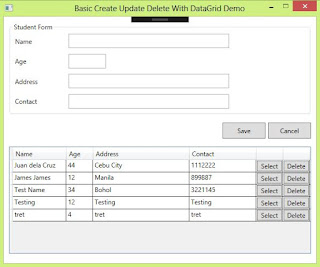
MVVM versions using C# and VB.NET
WPF CRUD Application Using DataGrid, MVVM Pattern, Entity Framework, And C#.NET
WPF CRUD Application Using DataGrid, MVVM Pattern, Entity Framework, And VB.NET
RepoDB ORM in C#
WPF CRUD With DataGrid, RepoDB ORM And C#.NET


Thank You for this APP.
ReplyDeleteI'm a beginner of using VS 2019 and I'm missing the CodeFirst class of "Student.cs" and "studentContext",which heritates from "StudentEntities".
I've problems with missing the namespace in "StudentResposity class". I get a debugging failure "CS0246" The type or namespace name "StudentEntities" and "Student" could not be found (are you missing a using directive or an assembly reference?). Where and how must I complete the code?
Thank You waiting for Your answer.
Philipp Eitner
It shows in very understandable and simply kind the creation of a Database Application with the new experience of WPF Databinding integrated in Entity Framework 6 with new Model CodeFirst.
Leider wird nicht auf den Entstehungsprozess (Migration) eines CodeFirst – Models „students.cs“ und „studentContext.cs“ eingegangen.
Es fehlt der „studentContext“, der von estudentEntitiesrbt.
Hi, this concept applies the Database Approach First and not Code First.
ReplyDeleteCan you pls explain this “ var student = ((FrameworkElement) sender).DataContext as Student; “
ReplyDeleteThat is to get the DataContext of the row to which the sender (button) belongs to and then cast it to a Student object.
Delete