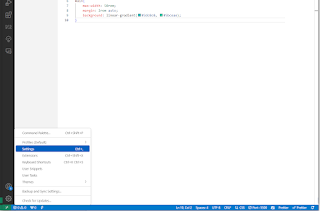How To Publish Visual Studio 2019 .NET Applications Or Projects To GitHub Using GitHub Extension

Hello and Good day! Here's a step by step demonstration on how to upload or publish your C#, VB.NET or ASP.NET projects to Github using Visual Studio GitHub extension. Download and install the GitHub Extension for Visual Studio from the Visual Studio MarketPlace. After installing the GitHub Visual Studio Extension, navigate to the Team Explorer pane and click the Github Sign-in link. The default browser will launch the GitHub login page, that will require you to supply the username and password. When logged-in to Github, go back to your project, right click on the Project Solution and then click the Create GIT Repository . The Create a Git repository dialog will pop-up wherein you need to fill out the required information under the Create a new GitHub repository section. Once completed, click the Create and Push button. Go to your GitHub page and you may notice that the repository has been created along with the source code that's published. Cheers!