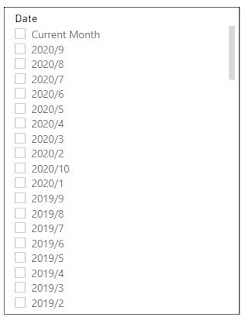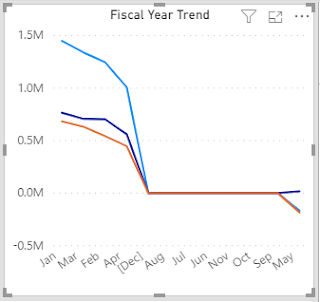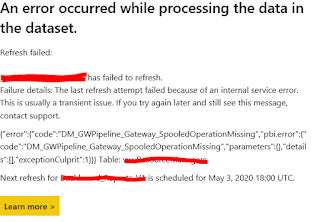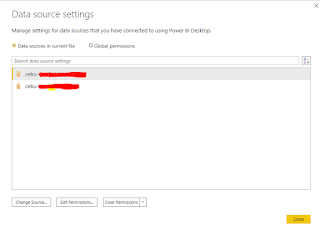How To Setup Power BI On-Premises Data Gateway In Power BI Service
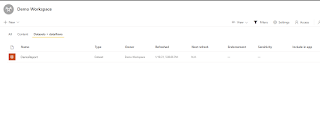
Hello Gents, Here's how to setup a Power BI On-Premises Data Gateway to a On-Premises data source like Microsoft SQL Server or any other databases in Power BI Service so that you don't have to move your datasources elsewhere. The idea of a gateway is to keep your reports in the Power BI Service up to date of it's content through Schedule refresh or live connectivity. This is important so that stakeholders and top management can access the reports anytime through the app or website with updated information. So to setup a Power BI Data Gateway in your machine, just follow the steps provided below to accomplish the task at hand. I. Download Data Gateway For The Reports 1. Download datagateway from Microsoft Powerbi website: Connect to on-premises data sources with a Power BI gateway 2. Sign-in with your personal or domain account. 3. Choose on-premises data gateway (recommended) 4. Choose register a new gateway on this computer if fresh install. 5. Fill out on-premise...