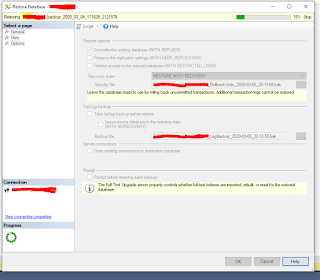Power BI : Count Rows Using RowCount Not Working
I have this DAX formula that counts the number of rows using Calculate() function with [RowCount] as the expression and a certain condition as the filter. CountARCurrent = CALCULATE([RowCount], AccountsReceivablesAging[ Current ] > 0 ) This works on most of the report's dataset however when I tried importing a new dataset, the formula above didn't work. The data used in the filter is a floating point number and the datasets involved in this project are imported via Direct Query. After searching the Power BI forums, I found an alternative solution which is to use COUNTROWS() function instead of [RowCount] as the expression. CountARCurrent = CALCULATE(COUNTROWS(AccountsReceivablesAging), AccountsReceivablesAging[ Current ] > 0 )