Activate Or Show Windows Forms Missing Controls Including BindingNavigator In .NET 5 or .NET Core Winforms Application
Gents Good Day!
2. Change TargetFramework to TargetFrameworks in the PropertyGroup node of your .csproj file and add .NET Framework 4.7.2 (net472) or 4.8 (net48) depending on what's installed on your machine.
3. Reload Project -> Save And Close the solution -> Open again the solution. The BindingNavigator control will now appear in the toolbox of your Windows Forms project.
There was a question on forums on why the BindingNavigator control was either missing or grayed out in Visual Studio Toolbox of which the project's target framework is .NET 5. I decided to create a C# Windows Forms application using Visual Studio 2019 that targets the .NET 5 framework and infact, the BindingNavigator control is missing.
After searching the net, I found an interesting link in StackOverflow Activate missing Winforms controls in .Net Core 3.1 which is applicable to .NET Core 3.1. I applied the steps stated in the post's answer to the Windows Forms project that I created and it works. Below are the steps to do that.
1. Comment Application.SetHighDpiMode(HighDpiMode.SystemAware); code in Program.cs file.
static void Main() { //Application.SetHighDpiMode(HighDpiMode.SystemAware); Application.EnableVisualStyles(); Application.SetCompatibleTextRenderingDefault(false); Application.Run(new Form1()); }
<PropertyGroup>
<OutputType>WinExe</OutputType>
<TargetFrameworks>net472;net5.0-windows</TargetFrameworks>
<UseWindowsForms>true</UseWindowsForms>
</PropertyGroup>

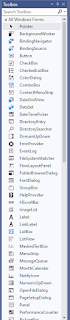
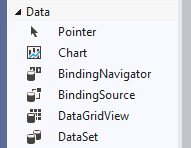



Comments
Post a Comment