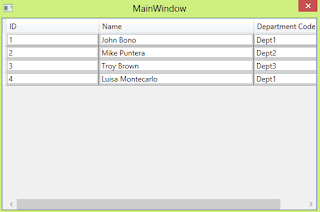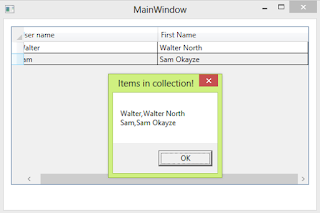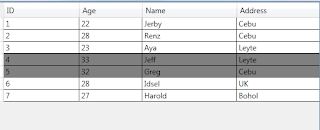WPF DataGrid Data Binding Using MVVM Pattern

Hello, I've been developing WPF applications before but not having applied the MVVM design pattern and have been wanting to create a simple program that loads data into the DataGrid control. As a result of free time, here's a simple demonstration on using MVVM Pattern for Data Binding a WPF DataGrid control. According to Wikipedia, the components of an MVVM pattern are: Model Model refers either to a domain model, which represents real state content (an object-oriented approach), or to the data access layer, which represents content (a data-centric approach). View As in the MVC and MVP patterns, the view is the structure, layout, and appearance of what a user sees on the screen. View model The view model is an abstraction of the view exposing public properties and commands. Instead of the controller of the MVC pattern, or the presenter of the MVP pattern, MVVM has a binder. In the view model, the binder mediates communication between the view and the data binder.The view