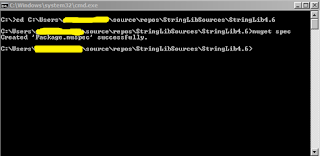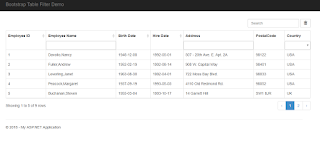Custom JavaScript Date Sorter Function For Bootstrap Table in ASP.NET MVC

While working on a project that implements Bootstrap Table by Wenzhixin, one column returns a date value with the format of MMM-YYYY and this column is sortable. A solution I've come up is to use the flexibility of Moment.js. Here's to date sorter function for the column. function DateSorter(a, b) { var dateA = new Date(moment(a).format( 'MMM-YYYY' )); var dateB = new Date(moment(b).format( 'MMM-YYYY' )); if (dateA < dateB) return -1; if (dateA > dateB) return 1; return -0; } Then set the data-sorter property of the table column with the function name. <th data-field= "BillingMonth" data-sortable= "true" data-sorter= "DateSorter" >Billing Month</th> Output Sample Fiddle: Custom JavaScript Date Sorter Function For Bootstrap Table Using Moment.JS