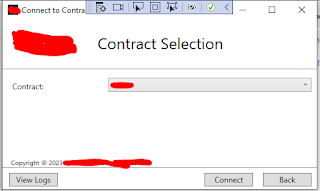Docker Desktop Requires A Newer WSL Kernel Version Issue. Update the WSL kernel by running "wsl --update"

Hello Team, I started familiarizing containerization concepts using Docker in .NET Core in the event that our team will embrace the application of containerization to our certain projects in the near future. When I installed the Docker desktop, it prompted an error "Docker Desktop Requires A Newer WSL Kernel Version Issue. Update the WSL kernel by running "wsl --update" or follow instructions at https://docs.microsoft.com/windows/wsl/wsl2-kernel." The fix to this issue is either running the "wsl --update" command similar to the screenshot below. Or download and install "wsl_update_x64" package from here Linux Kernel Update Package Cheers!