Using OpenFileDialog Or MessageBox In .NET Core Class Library Project With WPF Application
Good day Team!
Given that you need to access the OpenFileDialog or MessageBox Dialog In Your .NET Core Class Library that is part of a solution that contains a WPF project, there's an easy hack provided by our Solutions Architect that is to hand hack the .csproj settings. First is to open the .csproj file using an editor. Inside Property Group node, add enable WPF by adding a UseWPF element with the value of true such as below.
<Project Sdk="Microsoft.NET.Sdk"> <PropertyGroup> <TargetFramework>net7.0-windows10.0.17763.0</TargetFramework> <ImplicitUsings>enable</ImplicitUsings> <Nullable>enable</Nullable> <UseWPF>true</UseWPF> </PropertyGroup> <ItemGroup> <PackageReference Include="Company.Utilities.CompanyLibNET7" Version="1.0.0.3" /> <PackageReference Include="Microsoft.Extensions.DependencyInjection" Version="7.0.0" /> </ItemGroup> <ItemGroup> <None Update="Company.config"> <CopyToOutputDirectory>Always</CopyToOutputDirectory> </None> </ItemGroup> </Project>
Save the .csproj file and rebuild the solution. You should have access to the OpenFileDialog Or MessageBox dialogs in your .NET Core Class Library project.
Output
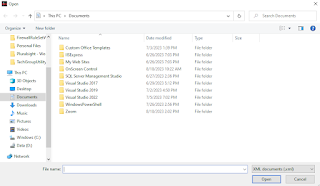



Comments
Post a Comment