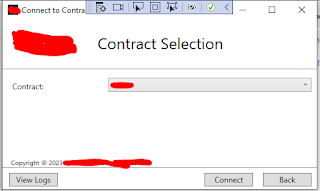How To Iterate Or Loop Through A C# Dictionary And Update It's Value
Hello, Most of us C# developers are working on Dictionaries to store multiple sets of data with unique keys. And in times that we need to modify our logic with the Dictionary object involved, we normally do that using looping construct. Given a simple Dictionary object below with int as key and string as value. Dictionary< int , string > styledLines = new Dictionary< int , string >(); We may thought that looping through this object with the code presented below may work. However, when running your app, this will cause a "Collection was modified; enumeration operation may not execute" issue. It's because we are using the collection's key directly. foreach ( var kvp in styledLines) { styledLines[kvp.key] = $ "Series# {seriesNum} "; } To fix that we have a couple of options. Given that our key is an integer type with values in sequential order such as 0...1000, we could use for loop to change the values such as below. var startI