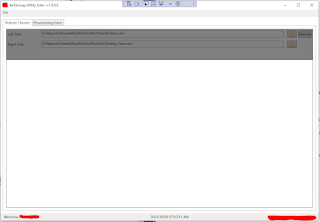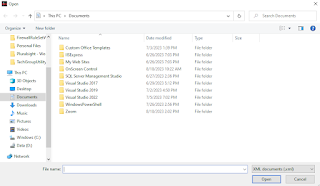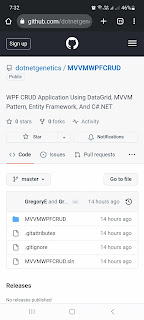Entity Framework Core Scaffold-DbContext Error - The certificate chain was issued by an authority that is not trusted.

Hello, I was converting a .NET core 2.2 console application into a .NET 7 project that will reverse engineer a sample database from Microsoft called ContosoRetailDW as the data source for my Entity Framework Core project. Upon running the Scaffold-DbContext command in Nuget Package Manager Console, an error occured was shown on the window with the specific message "A connection was successfully established with the server, but then an error occurred during the login process. (provider: SSL Provider, error: 0 - The certificate chain was issued by an authority that is not trusted.)" Scaffold-DbContext "Server=Your_Server;Database=ContosoRetailDW;Integrated Security=True" Microsoft.EntityFrameworkCore.SqlServer -OutputDir Models After reading through the forums, the solution that worked form me was to add a TrustServerCertifcate setting with a value to true or Encrypt setting set to false. The latter is the recommended one based from the forum answers. Option...