How To Split Monitor Screen Into Multiple Columns Or Sections Or Divisions In Windows 11
Hello,
After my seminar on Windows 11 features, I have learned something interesting that most programmers need to enhance productivity and that is partitioning the screen into multiple columns or sections. Split-screen is a new feature that will allow the user to open multiple applications at once without have to toggle many times over. Each section can now be allocated to application that will positively increase productivity for working professionals or students alike. Before, dividing your screen is possible but only limited to two parts for two applications. However, with the new Windows 11 Snap Layout feature, this will allow the users to divide the screen more that two parts concurrently.
The first option is using the Windows 11 built in feature called Snap Layout. First is to enable the Snap Layout Windows by opening Settings -> System -> Multitasking.
Once the Snap Windows is toggled on, you may hover over the maximize button on any windows application. A pop-up dialog will present a variety of snap layout options that you can choose from. Another way is to select the Window Key + Z to show the Snap Layout dialog.
An add-on bonus is that I have an LG 34" Ultrawide Monitor which is hooked up to my laptop via HDMI and LG monitors come with an OnScreen Control System that lets you partition your window. You can select from the basic which is the full screen mode and then moving on to a more dynamic splitting of up to 8 screen divisions. I know there are some tools out there which are paid/free trial with this type of functionality. But as of this time, the Windows 11 Snap Layout and the LG OnScreen Control are pretty much adequate for my daily usage.


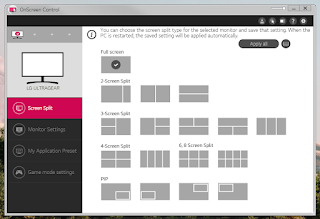



Comments
Post a Comment