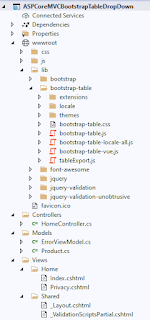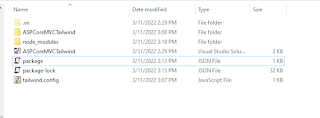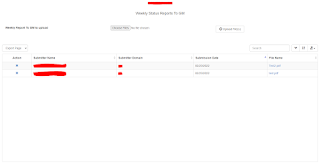Debugging Quasar Framework Applications Using Visual Studio Code (VS Code) Editor

Hello, I was recently assigned and trained to work on future sprints for an existing project using Quasar Framework/Vue as Front-End and ASP.NET Core API as the back-end. Given that the project has been established for a couple of years now and has been significantly updated by the developer/architect in the US, learning through this involves sharing is caring, debugging and stepping through the code itself. With the goal at hand, I did some research on how to debug Quasar projects using the Visual Studio Code editor. After a few hours, I managed to debug the application based from the provided steps below. 1. Create a launch.json file if you have not do so. To create a launch.json file, click the Debug button on the left side of the editor and click 'create a launch.json file' link. This will create a launch.json file inside .vscode folder. 2. Replace the configurations object properties in the launch.json file with the settings below. Make sure to change the port of th