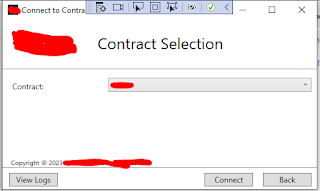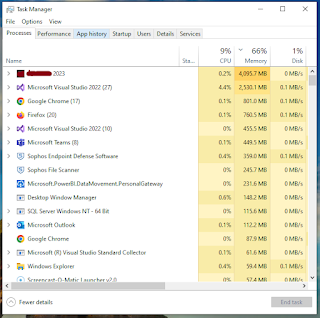Xamarin Forms Error - adb is not recognized as an internal or external command

Good day! Following a tutorial on Xamarin.Forms, I encountered this issue namely " adb is not recognized as an internal or external command " when running adb commands in command prompt. After doing some research for answers to this problem, I came up with the steps to make it work. First is to locate the path of the adb application which can be found in android-sdk->platform-tools folder Next is to go to System Properties and open Environment Variables form. Under System variables, locate the Path entry and click the Edit button. Copy the folder path of the adb.exe application and add it as a new entry to the System variable Path. Click Ok and restart your computer. The adb command should work as expected.