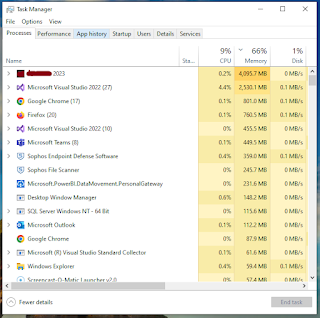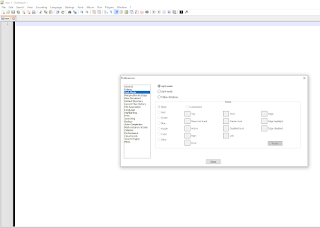WPF MVVM - How To Pass ViewModel Or Element As ConverterParameter Value In XAML Code

Good evening! In this post, I will demonstrate on how to pass a view model or an element as ConverterParameter value in XAML. This methodology is widely used by developers if you need to retrieve certain values or properties from a view model object or element. To send the view model data context as ConverterParameter value, reference the view model class in the data context node of your form or user control. <UserControl d:DesignHeight= "450" d:DesignWidth= "800" > <UserControl.DataContext> <localmain:ConfigurationResourceManagerViewModel x:Name= "vmResourceManager" /> </UserControl.DataContext> </UserControl> In your element as to where the ConverterParameter is, set it's value with the view model name. In the example snippet below, the ConverterParameter is used in the ComboBox SelectedItem property with a reference to the view model object. <DataGridTemplateColumn Header= "Resource